(Two) 2-factor authentication will work by the setup up extra security to the online account. It is important to have an online account very secure and protected. Even if your account password is hacked or leaked, 2-factor authentication will play an important role.
Google authentication is one of the trustable apps that can be available for your Android devices. You can go to the play store and simply download this app to add extra security to your online account.
2 Factor Authentication – 2FA
2 Two Factor Authentication is similar to mobile verification. For example, when you enter your mobile number and verify the SMS code to an online account, From the next time you on to other computers or devices, It asks you to enter a security code. This means protecting your account by adding an extra security layer.
Similarly in 2-factor authentication, When you enable 2FA on your mobile devices, The codes are changed at certain intervals of time randomly. You need to add those codes to your online account for access inside before its expiration time. Generally, 2 Factor Authentication has 1 minute of expiration time.
Some of The Popular – Authy
Some of the popular 2-factor authentications for generating and enabling 2FA codes are:
- YubiKey.
- Aegis Authenticator.
- LastPass.
- Authy by Twilio.
- Google Authenticator.
- Microsoft Authenticator.
- 2FA Authenticator.
- Duo Mobile.
Here, You will learn about how to set up Google 2-factor authentication and how to enable 2fa to get a 2FA code.
How to Setup Google – 2Factor Authentication
This is a short and simple guide on how to set up 2-factor Google authentication on a Google account.
1. Go to Google Setting
Click the small profile icon on the right top by visiting google.com.
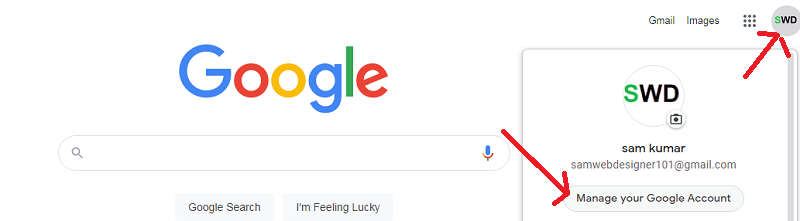
Click the security button on the left side of your account.
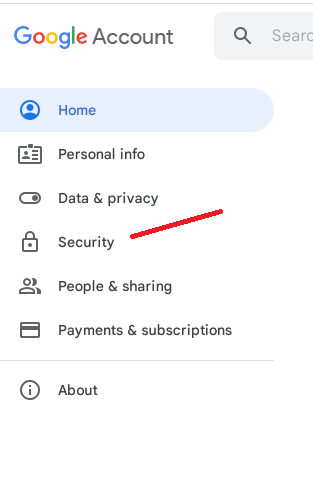
Click “2-step verification“. If you are doing this first time, It will show “off” I have added authy’s on my account, so It shows “on” on my account.
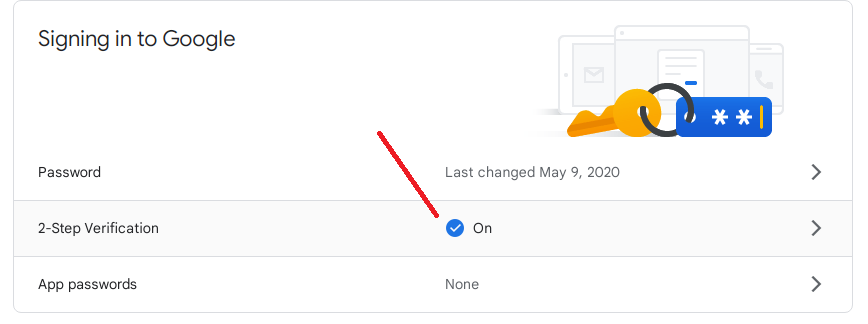
Scroll down and click the “Authenticator app“.

2. Download Google – 2-factor authentication
Go to play-store, If you are an Android user. and download 2-factor authentication by Google. Similarly, If you are an iPhone user, You can download the 2-factor authentication of Google from the Apple store.
These apps are free to download and install on your phone.
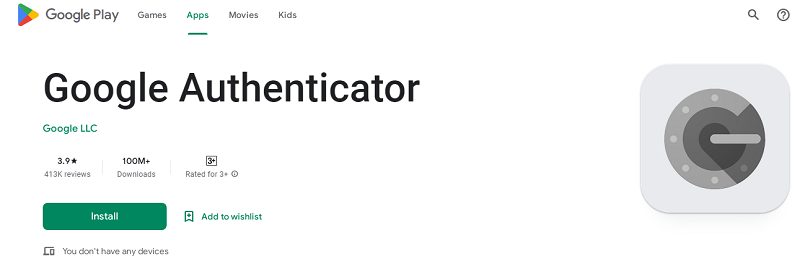
3. Setup Authy’s
From your Google account, You will see the “Setup Authenticator” button. Click here and it will redirect you to the QR code page for scanning.
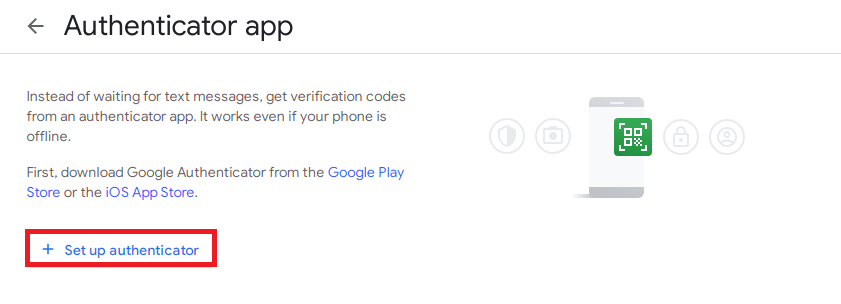
From your device, open the Google authentication app and scan the QR code from your mobile.
Congrats your 2-factor authentication is added. Now you have enabled 2FA and can get the 2FA code.

